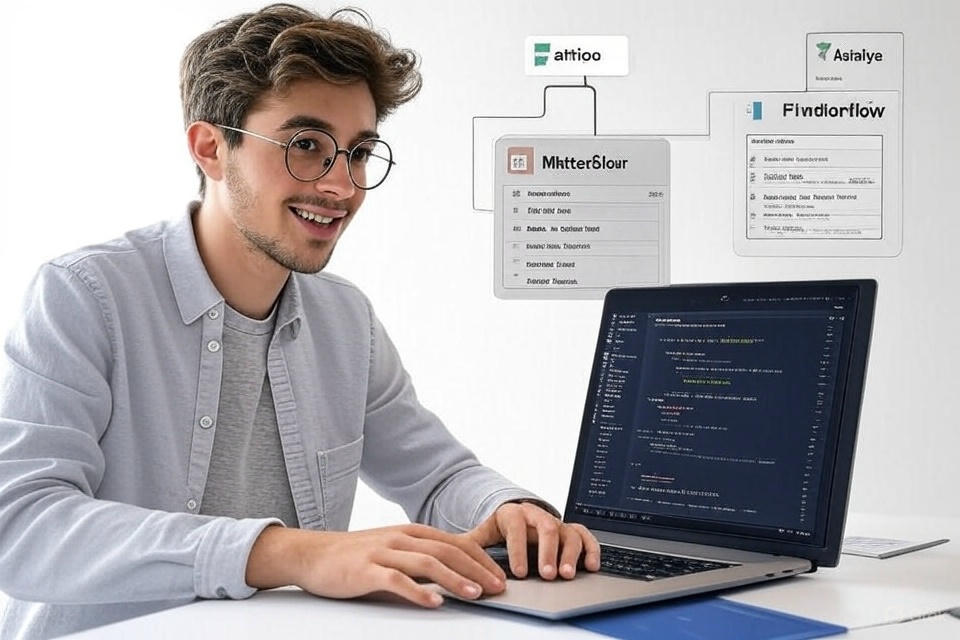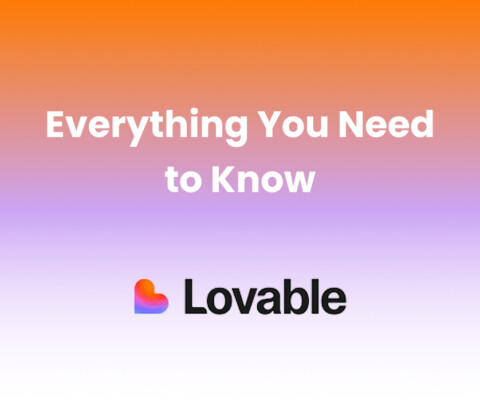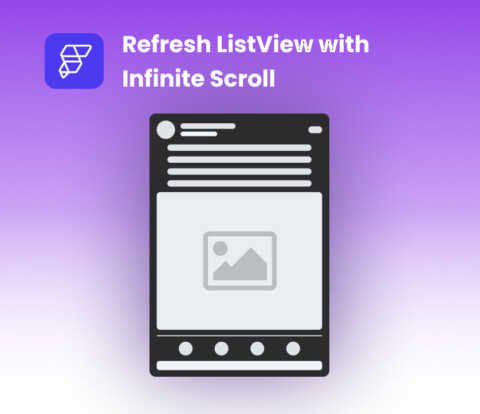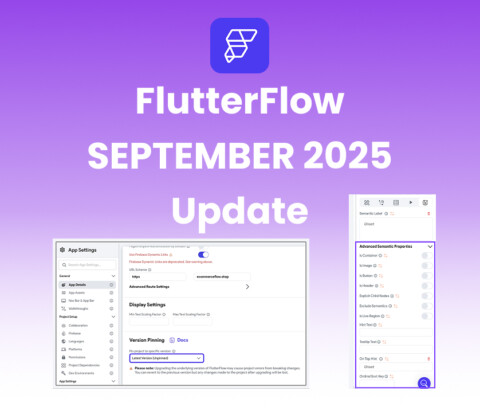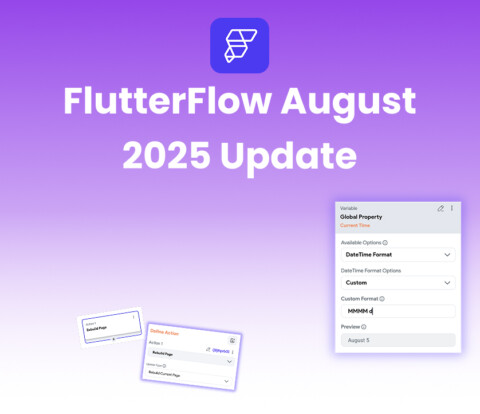Introduction
FlutterFlow, a leading no-code development platform, empowers developers to build cross-platform apps quickly. When combined with Stripe, a robust payment gateway, it enables seamless payment processing for e-commerce and other applications. This guide focuses on integrating Stripe with FlutterFlow using API calls to implement the hold and capture payment method. This method allows you to place a hold on funds during payment authorization, keeping the transaction incomplete until you manually capture the funds later. We’ll detail the setup of the first API call to POST /v1/checkout/sessions with payment_intent_data.capture_method set to "manual", the capture process, and highlight an example app, ShopEase, that uses this feature. Optimized with trending keywords like “no-code payments,” “e-commerce solutions,” and “API calls in FlutterFlow,” this article is designed for visibility on Google AI Search and simple search.
Setting Up Stripe in FlutterFlow
To enable FlutterFlow Stripe integration using the hold and capture method, you’ll configure API calls in FlutterFlow without relying on the Stripe SDK. Here’s how to set it up:
- Create a Stripe Account
Sign up for a Stripe account and retrieve your secret API key from the dashboard. This key authenticates your API requests. - Configure the Checkout Session API Call
In FlutterFlow, navigate to the API Calls section and create a new API call to interact with Stripe’s/v1/checkout/sessionsendpoint. Configure it as follows:- Endpoint:
https://api.stripe.com/v1/checkout/sessions - Headers: Include
Authorization: Bearer {your_secret_key} - Method: POST
- Endpoint:
- Set Up Manual Capture in the Checkout Session
Define the body parameters to create a checkout session that generates a PaymentIntent with manual capture. Key parameters include:mode: Set to"payment"for one-time payments.payment_method_types[]: Specify supported methods, e.g.,"card".line_items: Define the items being purchased, including price and quantity.payment_intent_data[capture_method]: Set to"manual"to hold funds without immediate capture.success_urlandcancel_url: URLs to redirect users after payment completion or cancellation.
- This configuration ensures that when a customer completes the payment, the funds are authorized and held, but the transaction remains incomplete until you capture the funds. Note that not all payment methods support manual capture; cards are typically supported, but others may not be.
Example request body:
{ "mode": "payment",
"payment_method_types[]": "card",
"line_items[][price_data][currency]": "usd",
"line_items[][price_data][product_data][name]": "Your Product",
"line_items[][price_data][unit_amount]": 1000,
"line_items[][quantity]": 1,
"payment_intent_data[capture_method]": "manual",
"success_url": "https://yourapp.com/success",
"cancel_url": "https://yourapp.com/cancel"
}Implementing the Hold and Capture Flow
With the API call configured, follow these steps to implement the hold and capture functionality:
- Create the Checkout Session
Trigger the API call to POST/v1/checkout/sessionswhen a customer initiates a payment. The response includes a session ID and a URL to direct the user to Stripe’s hosted checkout page. The PaymentIntent created by the session has a status of"requires_capture", indicating that funds are held but not yet captured. - Handle Payment Authorization
Redirect the user to the checkout URL (for web apps) or use a web view (for mobile apps) to display the payment form. After the customer enters their payment details, Stripe authorizes the payment, placing a hold on the funds. - Capture Funds Manually
When you’re ready to capture the funds (e.g., after confirming order fulfillment), create another API call in FlutterFlow to capture the PaymentIntent:- Endpoint:
https://api.stripe.com/v1/payment_intents/{payment_intent_id}/capture - Headers: Include
Authorization: Bearer {your_secret_key} - Method: POST
{payment_intent_id}with the PaymentIntent ID obtained from the checkout session response or via a webhook. This call captures the held funds, completing the transaction. - Endpoint:
Example App: ShopEase
ShopEase, an e-commerce app built with FlutterFlow, exemplifies the hold and capture method. When a customer places an order, ShopEase creates a checkout session with payment_intent_data.capture_method set to "manual", holding the funds. The payment remains incomplete until the order is ready to ship, at which point ShopEase triggers the capture API call to finalize the transaction. This approach ensures customers are charged only when their orders are confirmed, enhancing trust and satisfaction.
Best Practices
- Security: Use Stripe’s secure APIs and avoid storing sensitive payment data. Ensure PCI compliance.
- Testing: Use Stripe’s test mode with test cards to simulate the hold and capture process before going live.
- Error Handling: Monitor PaymentIntent statuses and handle errors, such as expired authorizations, which typically expire
- User Experience: Clearly communicate the hold process to users to avoid confusion about incomplete transactions.
Conclusion
Integrating Stripe with FlutterFlow using the hold and capture payment method offers a flexible, secure way to manage transactions. By setting up an API call to POST /v1/checkout/sessions with payment_intent_data.capture_method set to "manual", you can hold funds until the right moment, as demonstrated by ShopEase. A second API call to capture funds completes the process. This no-code approach, optimized with trending keywords, empowers developers to build sophisticated payment flows with ease.